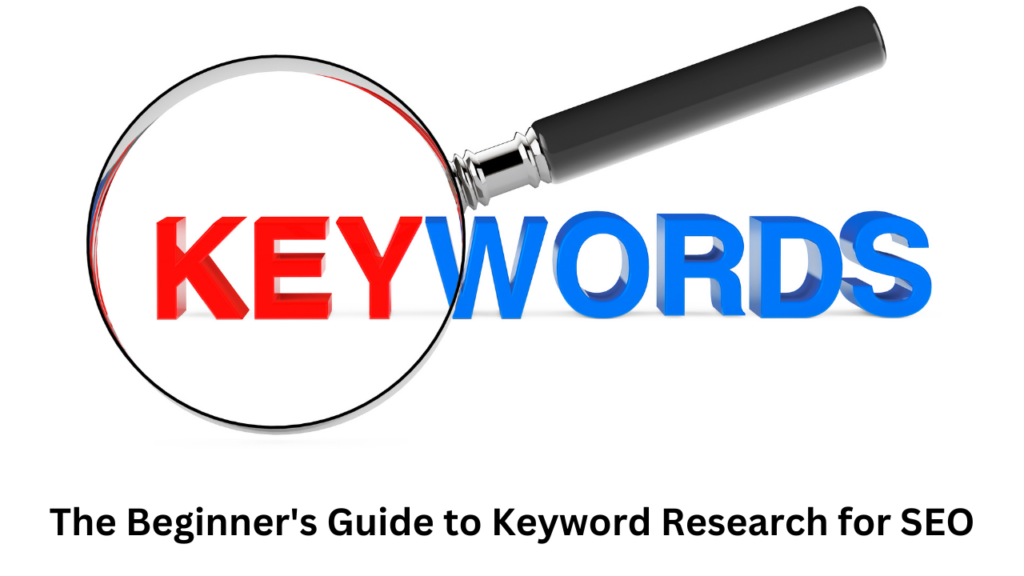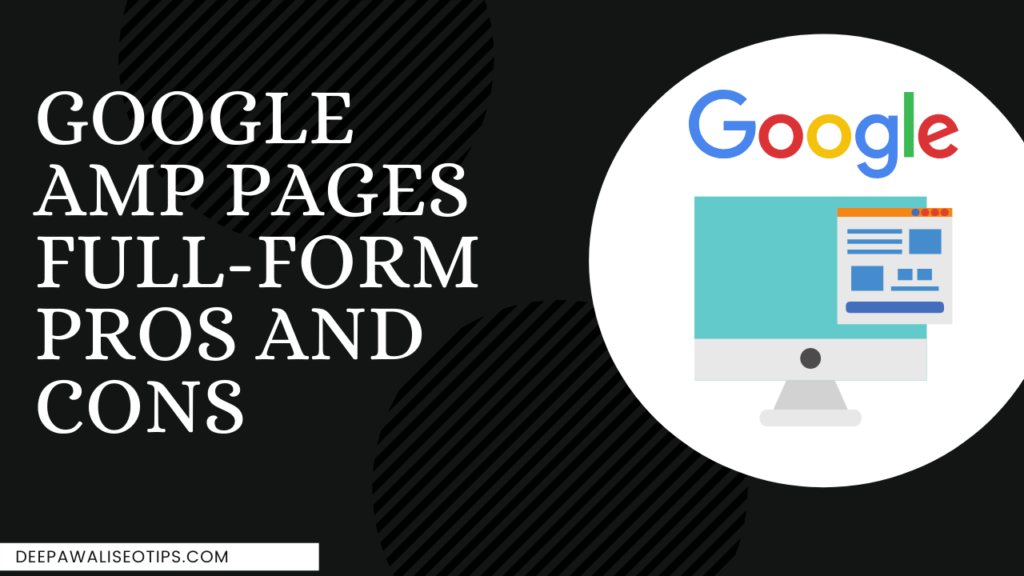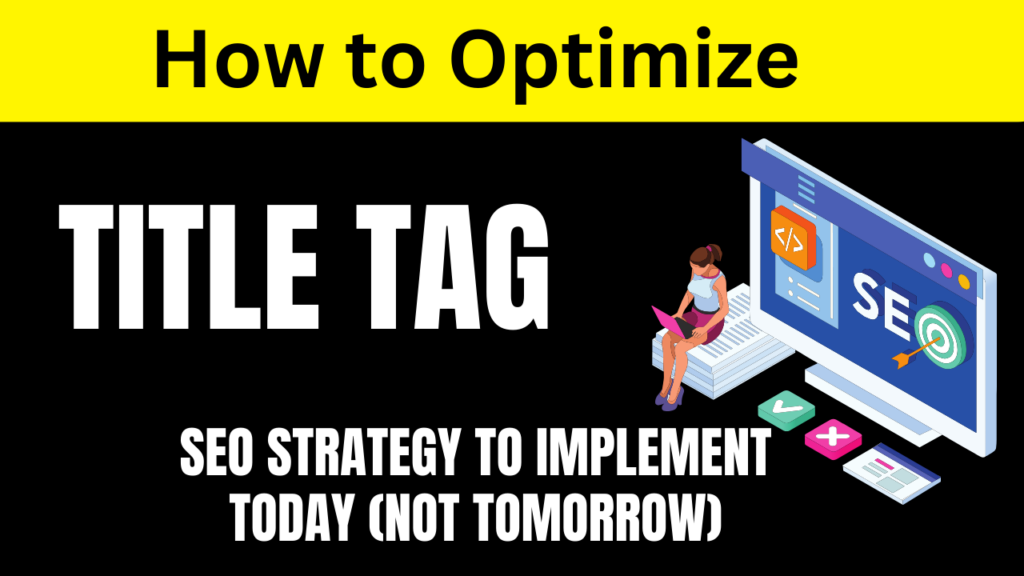“Friends, have you ever used Internal Linking for your blog? Do you know how not using Internal Linking can harm your blog? If not, first you need to understand what Internal Linking is and why it’s essential for SEO.
Internal Linking is used by bloggers all around the world, with 99% of them utilizing it. Surprising, right? People use Internal Linking extensively because it plays a vital role in SEO. However, there are 1% of bloggers who may have just started a new blog and are unaware of what Internal Linking is all about.”
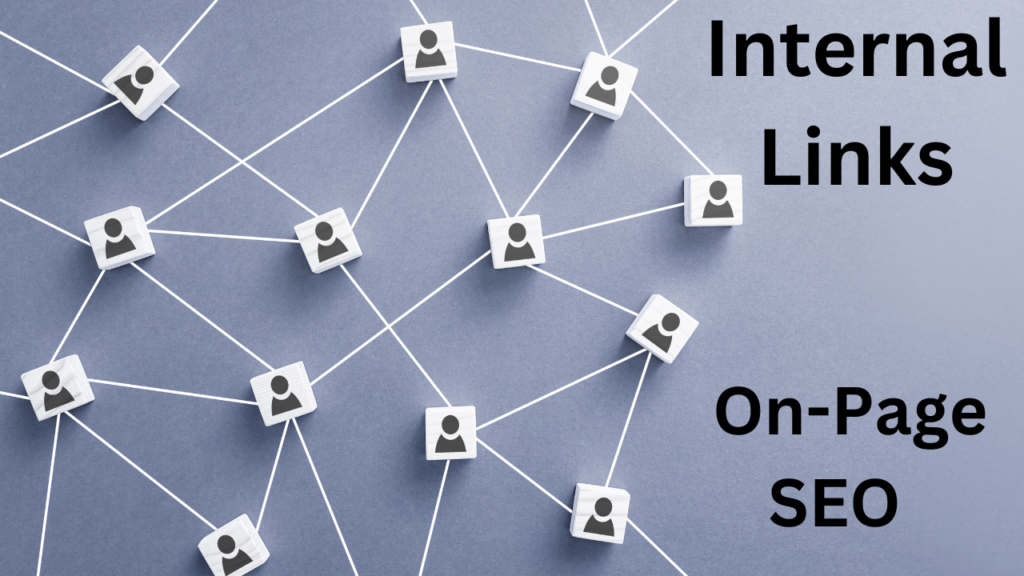
Experienced bloggers are likely familiar with Internal Linking, but for those who are just starting their blogging journey, let me explain that Internal Linking falls under On-Page SEO. Through Internal Linking, you can improve your blog’s ranking on Google’s Search Engine Result Page (SERPs).
Do you also want your blog to rank on the first page of Google’s SERPs? If yes, in this article, I will provide you with comprehensive information about Internal Linking, which will help you rank your blog on the first page of SERPs. This article will be highly valuable for you, so don’t miss out on any point. Let’s begin by understanding what Internal Linking is.”
What Is Internal Linking
Internal Linking, also known as hyperlinking, is the practice of inserting links in one of your website’s blog posts that direct readers to related topics in your other blog posts.
Do you know how Google’s search engine finds your website? If your website’s pages or posts are linked to each other or to other blogs, it makes it easier for Google to discover your content.
Internal links are primarily used to create a website’s strategy. They connect one blog to another within your website, allowing your visitors to navigate between different posts. This keeps visitors engaged on your website for longer periods.
It’s worth noting that if you’ve effectively optimized your website’s on-page SEO, your website is likely to rank higher on Google’s search engine results page.
Why Internal Linking is important in SEO?
Have you ever wondered why internal linking is essential for SEO?
Do you find that visitors to your blog tend to leave quickly, and you want them to stay longer? If yes, you need to understand how Google’s search engine works.
Google primarily discovers new content through internal linking. For instance, when you publish a new blog post on your website without any internal links, it serves little purpose because it lacks internal linking. Google’s crawlers can’t effectively search your website without it.
According to Google, if your new webpage contains links to your other web pages that relate to the topic, Google’s crawlers follow these links from your existing web pages to your new webpage, which is already indexed in the Google search engine. Internal linking acts as a bridge between your webpage and Google’s search engine.
8 Easy Ways to create Internal links
Have you ever implemented internal linking on your website? Do you know how to do internal linking? And what exactly is internal linking? If not, I’m here to explain 8 ways for you to easily implement internal linking on your website.
- Always tailor your content according to the reader’s interest
Analyze whether your readers are liking your article and which topics are more interesting to them. If you have analyzed your readers’ experiences properly, it can benefit you greatly.
Now you might be wondering how this benefits you. Let me explain. When you are writing a new blog post, you can link to your other blog posts related to the topic instead of providing the same topic repeatedly. This way, your readers will explore more pages of your blog through internal links, increasing the time they spend on your blog.
- Perform Internal Linking According to Your Website’s Structure
When you’re doing off-page SEO for your website, make sure it follows a structured format. Google’s crawlers will be able to search your website’s web pages more effectively if they are organized according to a structure. Arrange your blog posts according to the structure of your website, with the homepage coming first, followed by important pages (e.g., Almond Widgets, Blue Widgets, and Cyan Widgets), and then your blog posts.
- Give More Internal Links to Some Pages of Your Website
Do you know that most bloggers provide more internal links to some pages of their website? Why do they do that? Well, they do it because certain important pages of your website, like the homepage, are crucial for SEO. By adding more internal links to your homepage and other important pages, you make it easier for your readers and Google’s crawlers to navigate to various web pages of your website.
If you are a new blogger, you should also provide more internal linking to some pages of your website. However, be cautious not to overdo it. Excessive internal linking can have a negative impact on your readers, making it seem like you’ve stuffed your content with links.
- Link Posts on the Same Topic Together
To rank your website on Google’s Search Engine Result Page (SERPs), you need to do on-page SEO effectively. When you are writing a new blog post, link it to other related posts rather than linking to posts on completely different topics. If you’ve been blogging for a while, you can also link to your older blog posts, but make sure they are relevant to the topic at hand. Linking posts on the same topic increases the chances of your blog ranking higher.
- Internally Link Website Pages in a Categorical Manner
One way to internally link website pages is to organize them into categories. Typically, a website’s structure starts with the homepage, followed by Category 1 and Category 2, and then individual blog posts. To perform internal linking between pages, you should link the first post to the second post, the second post to the third post, the third post to the fourth post, and so on, with the first post eventually linking back to the fourth post.
- Avoid Adding Too Many Links to a Single Post or Page
As mentioned earlier, internal linking is essential. However, you should avoid adding too many links to a single post or page. Excessive links on one page can confuse your readers, making it challenging for them to find the information they need. This can lead to a negative experience, causing your readers to leave your blog prematurely.
Do you know how many links you can add to a single post or page? If not, I’ll tell you. You can add approximately 10 to 15 internal links in one post or page.
- Remove Internal Broken Links
Have you ever heard of broken links? If not, let me explain. Broken links are links that no longer work, typically resulting in a 404 Error Not Found message. If you’ve linked to a page in one of your blog posts and then later removed that link, it becomes a broken link.
When visitors or Google’s search engine bots encounter broken links with 404 errors, it negatively impacts your website’s SEO. Therefore, it’s essential to remove internal broken links.
- Add Internal Links with Keyword Anchor Text
Once you’ve decided which topics to link internally, it’s crucial to add internal links using keyword anchor text. Ensure that the anchor text matches the title of the other blog post you are linking to. This makes it easier for your visitors to click on the link and navigate to the related content.
Benefits of Internal Linking
From an SEO standpoint, Internal Linking is highly important, and it also offers many benefits to bloggers.
Internal Linking is very useful for expanding your website’s blog post.
You can increase your page views through Internal Linking.
You can boost the ranking of your pages with Internal Linking.
By means of Internal Linking, you can engage your visitors on your blog posts for a longer duration.
Internal Linking assists Google’s crawlers in searching your website.
Difference between Internal Linking or External Linking
New bloggers often have some confusion regarding Internal Linking and External Linking. As I mentioned earlier in this article, Internal Linking refers to the practice of linking to other pages or posts within your own website.
| Internal Linking | External Linking | |
| Description | When a link from one page of the same website to other pages of the same website is provided, it is called Internal Linking. | When a link to a page of another website is given on your website’s page, it is called External Linking. |
| Benefits | Internal Linking improves the ranking of your website in search engines. | External Linking improves the ranking of the other website in search engines. |
| Cost | Internal Linking is completely free. | External Linking can be both paid and free. |
| Also Known As | It is also known as Inbound Linking. | It is also known as Outbound Linking. |
| Relationship | Internal Linking is related to the same domain. | External Linking is related to websites from different domains. |
Conclusion
When you write a topic in your blog post and provide a link to another blog post of yours that relates to the same topic, it is called Internal Linking.
In this article, you have learned what Internal Linking is in SEO and why it is important. I have provided you with 8 easy ways to perform Internal Linking effectively, such as linking based on reader convenience, aligning with your website’s structure, giving more internal links to certain pages, linking posts on the same topic, categorically linking pages on your website, avoiding excessive links on a single post or page, removing internal broken links, and adding internal links with keyword anchor text. I have also discussed the benefits of Internal Linking.
In conclusion, you have gained a comprehensive understanding of Internal Linking in this article. Lastly, I have explained the difference between Internal Linking and External Linking in this article.
Common questions around Internal Linking
Q1. How do you add internal linking in HTML?
Ans. To add internal linking in HTML, you first need to decide which paragraph of your website’s page you want to link to. For this purpose, you can modify the URL with the ID of the target paragraph, like this:
< a href=”#Link1″>My Link </a>
Here, the “href” attribute should contain the name of the other webpage where clicking on “My Link” will navigate visitors to the specified link. The “#” symbol indicates that you are referencing a link created within the same page.
You can define the link with the specified ID like this:
< a name=”Link1″>my link starts here </a >
In this way, any visitor clicking on your link will be directed to the specified location.
Q2. How can you find opportunities for internal linking on your website?
Ans. Many bloggers, especially new bloggers, often struggle to find opportunities for internal linking on their websites. You can identify internal linking opportunities in two ways: manually and through tools.
Manually, you can use the Ctrl+F function to search for opportunities one by one on your pages. Alternatively, with tools, you can install certain plugins to assist you in searching for these opportunities.
Q3. How to add “no follow” internal linking?
Ans. You can add “no follow” internal linking using plugins. There are many plugins available on WordPress.org for adding “no follow” internal links. The Ultimate Nofollow Plugin is the best choice on WordPress.org. After activating the plugin, add a link to your text, and you will see a pencil icon. Click on it, and when you open the gear icon, a pop-up box will appear. In that box, you will see a checkbox for “-rel = nofollow.” Then, click on “Add link.” Clicking “Add Link” will convert your dofollow link into a nofollow link.
इसे भी पढ़े ;