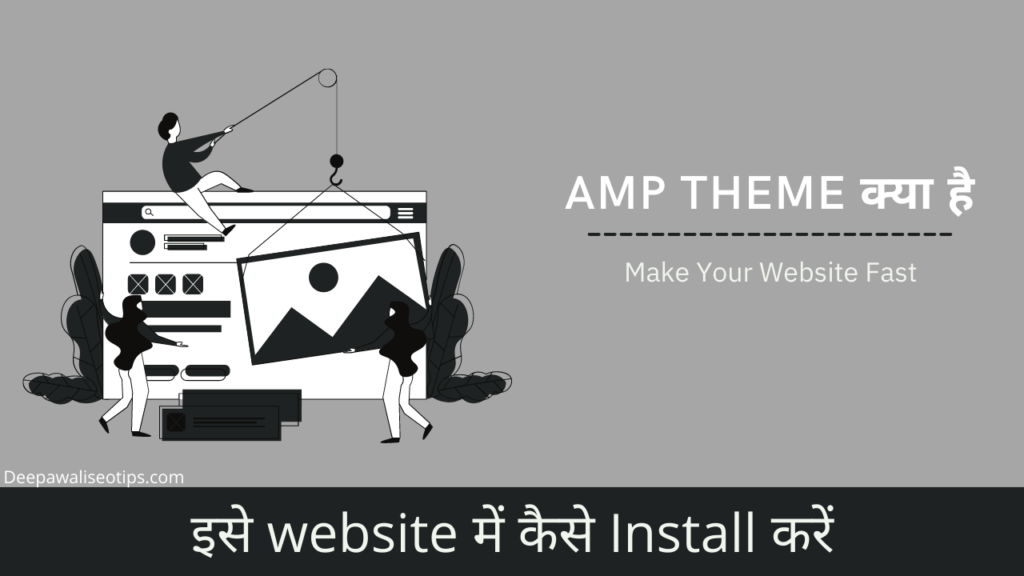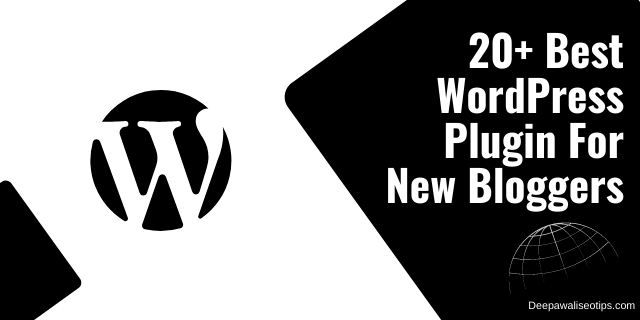Google Sitekit plugin, google site kit, site kit plugin, how to install and configure google site kit plugin on WordPress site, google site kit for WordPress
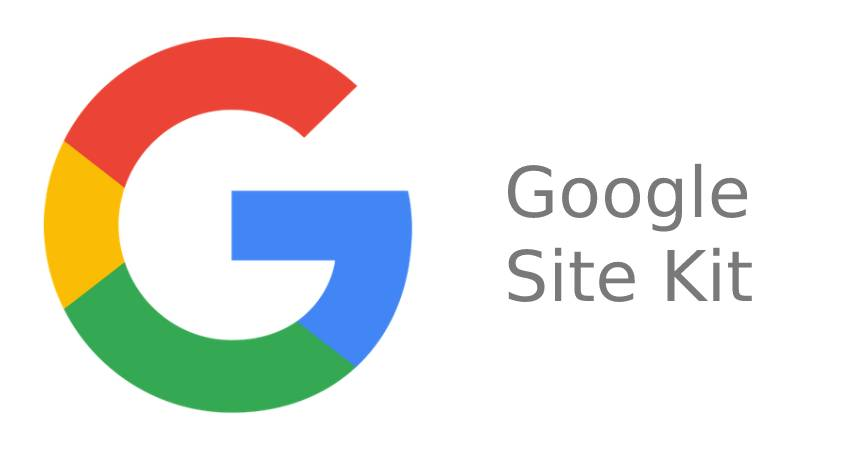
Having problems installing and configuring the Google Sitekit plugin on WordPress?
No worries we are here to guide you on the step-by-step process of installing and configuring the Sitekit plugin for your WordPress website.
Site Kit is the official WordPress plugin by Google to provide insights into how people find your site.
Site Kit is your one-stop solution for managing, deploying, and analyzing key Google tools that will make your site successful online.
You can access authoritative, current insights from multiple Google products right on your WordPress dashboard.
What is Google Site kit?
Site Kit is a Google official plugin for WordPress. This plugin brings together several Google tools that can be used to optimize and manage your website.
Even if you don’t have much technical knowledge, it is easy to use. Site Kit is the perfect plugin for anyone who wants to see which pages get the most visits. Site Kit is not just for checking site statistics. You can also do tons of other things with it.
Below are the features of the Google Sitekit plugin:
- Search Console
- Analytics
- Adsense
- Page Speed Insights
- Tag Manager
- Optimize
How to Install and Configure Google Site kit plugin on WordPress?
Most of you face lots of problems in installing and configuring the Sitekit plugin on your website. So we have prepared this step-by-step guide to set up your Sitekit plugin for your website.
So, let’s get started.
Install Google Site Kit and activate it
Google Site Kit is installed and activated in the same way as other WordPress plugins. But if you still do not know how to install the plugin follow the step below.
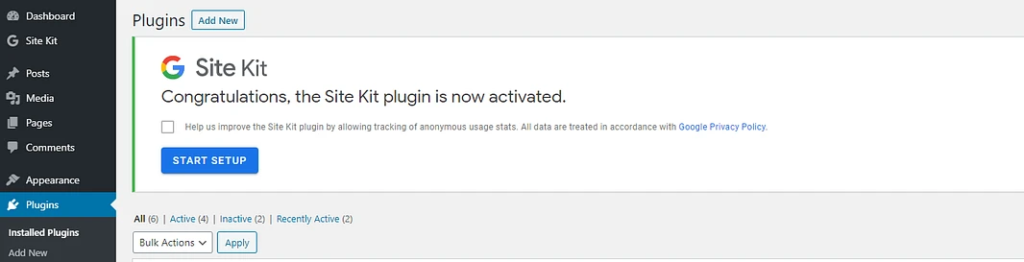
- Go to your WordPress Dashboard
- Click on the Plugin options
- After clicking on the plugin option you will be redirected to the page where you will see the ‘Add new’ option Click on that
- Now search for the Sitekit plugin
- After searching click on install and activate the plugin
Configure Site kit
Click on the “Start Setup” button.
Next, sign in to your Google Account.

Are you a multiple Google account holder? You should use the same account you used to create any other Google services that are related to your website.
After you have signed in and verified your permissions, you can verify that you are the owner of this website.
Verification is usually done by downloading a small snippet or file and then uploading it to your website.
Click on the “Proceed” button.
Click the “Allow” button. This will allow your WordPress site to access your Google accounts.
Site Kit will finally want to connect with Search Console.
So, now if you want to connect your Google Search Console to your Sitekit plugin we have already written a detailed topic on How to Connect and configure the Google search console using the Site kit plugin.
A success message will appear and you’ll be able to click the “Go To My Dashboard” button.
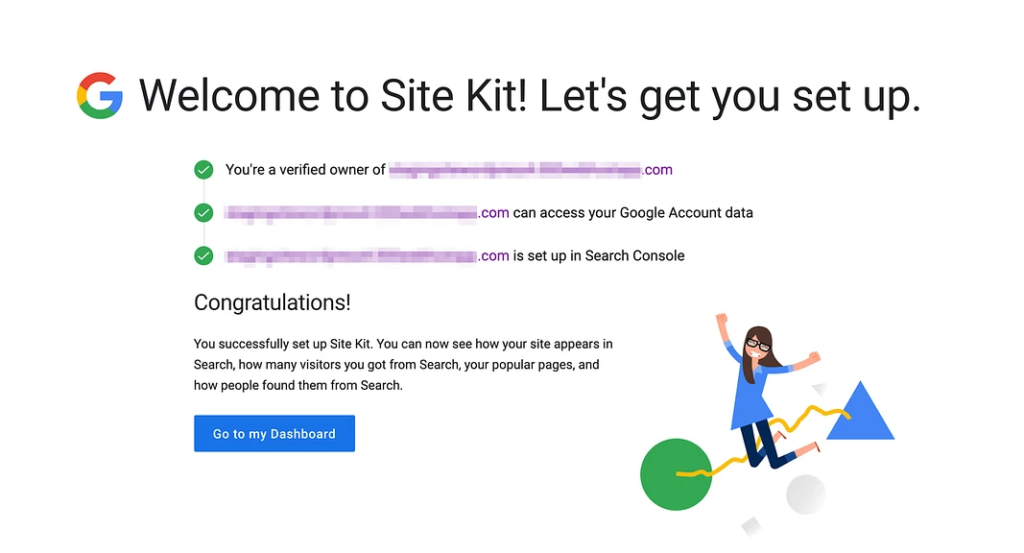
Click the button to go to your WordPress dashboard.
Services offered by Sitekit Plugin
Search Console
Google Search Console offers many features that will help you monitor the performance of your site in Google Search. It allows you to see which search terms users use to find your site in search results. It is possible to see the average position of different searches as well as how many people see them and whether they click on your result.
This information is essential for SEO and Site Kit includes it by default.
If you want to connect and configure Google Search Console to your website CLICK HERE to read a detailed guide.
Google Analytics
Site Kit’s Google Analytics section will give you more information about different users’ origins. Which countries are your visitors coming from? What country are your visitors from? Did they arrive via search, clicked a link to another site, or directly by entering a URL into their browser? What kind of device are they using to access your site? mobile or desktop?
It can be very useful to see what people do once they have visited your site. You can also view anonymous data about user behavior. You can, for example, see which pages your users are most interested in and how long they spend on your website.
If you want to know how to connect and configure Google Analytics to your website CLICK HERE. We have written a detailed guide.
AdSense
Make some money from your website if you have one. AdSense, Google’s advertising service, is one of the best ways to achieve this. This allows Google to place relevant ads on your pages. You’ll be paid if they click on you.
Site Kit makes it easy to track AdSense’s performance. These reports contain information such as:
- How many AdSense ads are you showing on your website?
- Your estimated earnings from these ads
- You will need Google Analytics to determine which pages make you the most money.
PageSpeed Insights
Are you looking for pages that rank high in Google? You need to ensure that your pages load quickly for users. You can see the performance of your homepage for real users by activating PageSpeed Insights within Google Site Kit. Is there anything you can improve? If so, you will be given helpful suggestions to speed up your site’s loading.
Tag Manager
Tag Manager allows you to set up marketing tags that will help you monitor your marketing efforts. These tags are not necessary if you don’t do marketing. If you do, tags will allow you to track which marketing campaigns are working and which ones aren’t.
This stuff can be quite complex to set up so Tag Manager is a great option if you don’t have the technical skills. Site Kit will help you set everything up from the back end.
Optimize
Ever wonder if doing things differently could make a difference? You can find out with Optimize! You can run A/B tests and more to find out if users respond well to versions A or B of your website. You can improve your site and the user experience with a little trial and error.
Conclusion
Google Site Kit plugin is an official and free plugin of Google for WordPress users. It helps users to easily connect all the Google services which are necessary for the WordPress user. I will recommend every one to install and use the Google Site Kit plugin for your website.
FAQ
1. Is the Site Kit free?
The site Kit plugin is open-source and free. Site Kit includes individual Google products. These products are subject to standard terms and fees.
2. How do I install a Google site kit?
- Open the WordPress Admin Interface.
- Click Plugins in the left sidebar.
- Click the Add New button next to the Plugins header.
- Google Site Kit plugin directory search.
- Once you’ve found it, click on the “Install Now” button.
3. What is the Google Kit plugin?
Site Kit is Google’s official WordPress plugin. It provides insights into how people find your site and how you can improve and monetize it.
So if you found this article useful do let us in the comment section and if you have any question regarding this plugin, Please do let us ask in comment section.