In today’s digital era, where the internet is overflowing with information, the ability to obtain targeted and precise search results has become crucial. Fortunately, Google search operators and commands offer a powerful solution to refine searches and find the information we seek.
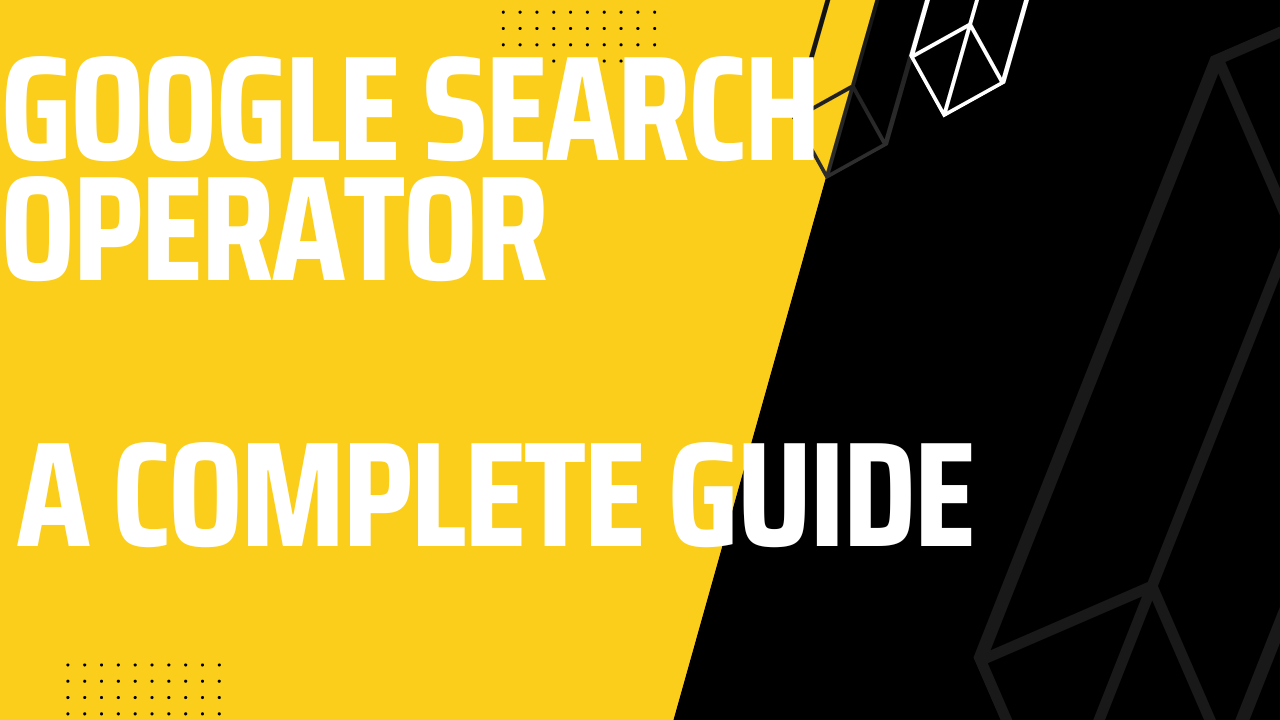
These tools enable users to enhance their search experience by applying specific instructions and parameters to their queries.
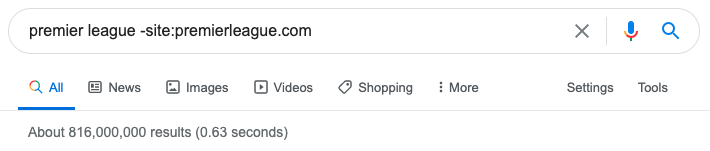
This article aims to explore the significance of Google search operators and commands in achieving targeted and precise search results. Additionally, we will delve into the different categories of search operators, namely punctuation-based operators, boolean operators, and advanced search operators. By gaining a comprehensive understanding of these categories, readers will gain valuable insights into the functionalities and applications of each type of operator, empowering them to optimize their search queries and yield more accurate and relevant results.
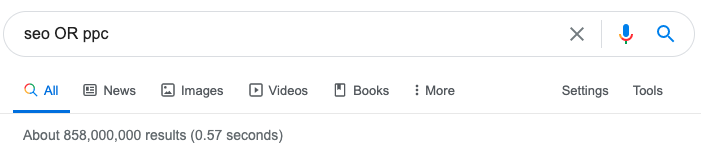
Understanding Google Search Operators
1. Punctuation-Based Search Operators
When it comes to refining your Google searches, punctuation-based search operators offer valuable techniques to narrow down your results and find the exact information you need. By leveraging these operators, you can enhance the precision and relevance of your search queries. Let’s explore three key punctuation-based search operators and their functionalities:
- Quotation Marks: By enclosing a phrase within quotation marks, you can conduct an exact phrase search. This means that Google will only display results that include the exact phrase as it appears within the quotation marks. For example, searching for “healthy eating tips” will retrieve results specifically related to that exact phrase, rather than just any pages containing the words “healthy,” “eating,” and “tips.”
- Hyphens: If you want to exclude specific terms from your search results, hyphens come in handy. By placing a hyphen directly before a term, Google will exclude any pages that contain that term from the search results. For instance, if you’re looking for recipes but want to exclude any results related to desserts, you can search for “recipes -desserts” to filter out dessert-related content.
- Wildcard (): Uncertain or variant terms can sometimes pose a challenge during searches. In such cases, the wildcard operator () can be employed to represent unknown words or variations of a term. For example, if you’re searching for information about different types of computer processors, but you’re unsure about the exact terminology, you can search for “computer * types” to retrieve results that include various possibilities, such as “computer processor types” or “computer chipset types.”
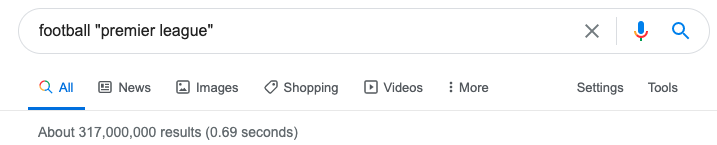
By utilizing these punctuation-based search operators, you can fine-tune your searches and obtain more precise and relevant results. Whether you’re looking for a specific phrase, excluding certain terms, or accounting for uncertain terms, these operators offer powerful tools to enhance your search experience and save you valuable time and effort.
2. Boolean Search Operators
In addition to punctuation-based search operators, Google also offers a set of Boolean search operators that enable you to further refine and customize your search queries. These operators allow you to combine or exclude specific terms, providing you with more control over the search results. Let’s explore three essential Boolean search operators and how they can enhance your search experience:
- OR Operator: The OR operator is useful when you want to broaden your search results by including multiple terms or alternatives. By placing the OR operator between two terms, Google will retrieve results that contain either of the terms. For example, if you’re searching for information on smartphones and want results that include either “iPhone” or “Android,” you can search for “smartphones iPhone OR Android.” This operator expands the scope of your search and ensures you don’t miss relevant results related to either term.
- Parentheses: To create more comprehensive searches and specify the logical relationship between multiple terms, you can group them using parentheses. By grouping terms within parentheses, you can control how they are combined and ensure the search engine understands your intended meaning. For example, if you’re searching for information on programming languages, you can use parentheses to group related terms. Searching for “(Java OR Python) programming languages” will retrieve results that include either “Java programming languages” or “Python programming languages,” helping you find relevant information about the specific languages you’re interested in.
- Negative Sign (-): If there are specific keywords or terms you want to exclude from your search results, you can use the negative sign (-) operator. By placing a negative sign directly before a term, Google will exclude any pages that contain that term from the search results. For instance, if you’re searching for information about lions but want to exclude any results related to “Lion King” the movie, you can search for “lions -“Lion King”.” This operator ensures that the movie-related content is omitted from your search results, allowing you to focus on information about actual lions.
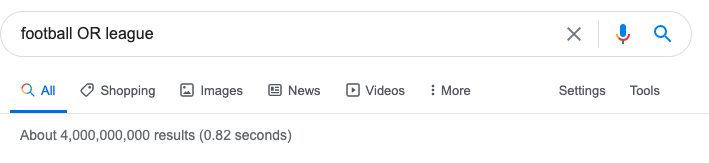
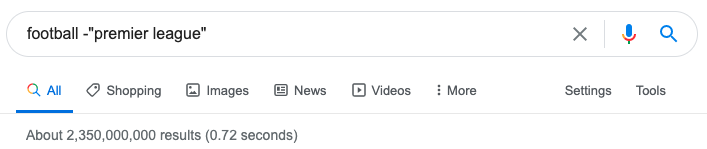
By leveraging these Boolean search operators, you can refine your searches, include alternative terms, create more comprehensive queries, and exclude specific keywords. These operators provide you with greater control over your search results, helping you find the information you need more effectively and efficiently.
3. Advanced Search Operators
Google offers a range of advanced search operators that allow you to further fine-tune your searches and access more specific information. These operators provide advanced functionality and help you retrieve results from specific domains, check URL indexation, verify the cache of a webpage, and combine operators for more refined searches. Let’s explore some of these advanced search operators:
- Site Operator: The site operator enables you to search within a specific domain or website. By using the “site:” followed by the domain name, you can limit your search results to a particular site. For example, searching for “site:wikipedia.org artificial intelligence” will retrieve results related to artificial intelligence specifically from the Wikipedia website. This operator is useful when you want to focus your search within a trusted or authoritative source.
- Inurl Operator: The inurl operator allows you to check the indexation of URLs and identify potential issues. By using “inurl:” followed by a specific term, you can find webpages where that term appears in the URL. For instance, searching for “inurl:blog SEO tips” will display results of webpages with “blog” in their URLs that contain information about SEO tips. This operator helps you locate relevant pages based on the structure of their URLs.
- Cache Operator: The cache operator lets you verify the most recent cached version of a webpage. By using “cache:” followed by the URL of a specific webpage, you can view the cached version of that page as stored by Google. For example, searching for “cache:example.com” will display the cached version of the “example.com” webpage. This operator is useful for accessing a snapshot of a webpage when the live version is unavailable or for comparing changes between different cached versions.
- Combining Search Operators: You can combine multiple search operators to create more refined and specific queries. By using a combination of operators such as site, inurl, or cache, along with punctuation-based or Boolean operators, you can narrow down your search results to meet your specific requirements. For example, you can search for “site:wikipedia.org inurl:artificial intelligence” to find webpages from Wikipedia that specifically include “artificial intelligence” in their URLs. This combination of operators helps you retrieve highly targeted results.
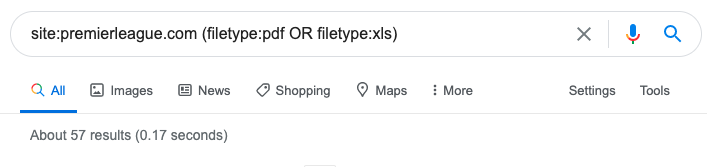
These advanced search operators provide additional tools and flexibility to enhance your search experience on Google. By utilizing the site operator, inurl operator, cache operator, and combining operators, you can refine your searches, target specific domains, check URL indexation, and access cached versions of webpages. These features enable you to access more precise and relevant information for your research or information needs.
Google Search Commands or Advanced Search Operators
1. Enhanced Functionality of Advanced Search Operators
Advanced search operators provide enhanced functionality that allows you to modify search queries, refine search results, and explore specific sections or formats of a website. These operators offer a greater level of control and customization in your searches. Let’s delve into the enhanced functionality of advanced search operators:
- Modifying Search Queries: Advanced search operators enable you to modify your search queries to obtain more precise and targeted results. By using operators such as quotation marks (” “), you can conduct exact phrase searches. This means that the search results will only include pages where the exact phrase appears. For example, searching for “machine learning algorithms” within quotation marks will retrieve results that specifically mention the phrase “machine learning algorithms.”
- Restricting Searches to Specific Sections or Formats: With advanced search operators, you can restrict your searches to specific sections or formats of a website. For instance, using the “site:” operator followed by a specific website’s domain, you can limit your search to that particular website. This is useful when you want to explore content within a specific source. Additionally, you can employ operators like “filetype:” to search for specific file formats. For example, searching for “artificial intelligence filetype:pdf” will fetch results that include PDF files related to artificial intelligence.
- Exploring Subdomains: Advanced search operators also allow you to explore subdomains of a website using wildcard and exclusion operators. The “” wildcard operator can be used to replace a word or part of a URL within the site operator. This enables you to search for content across multiple subdomains. For example, searching for “site:.example.com” will display results from all subdomains of “example.com.” On the other hand, the “-” operator can be used to exclude specific subdomains or sections from your search results. For instance, searching for “site:example.com -blog” will exclude any pages from the “blog” subdomain within “example.com.”
By utilizing these enhanced functionalities of advanced search operators, you can refine your search queries, restrict searches to specific sections or formats of a website, and explore subdomains more effectively. These operators provide you with greater control over your search results, enabling you to find the information you need with precision and accuracy.
2. Removing Subdomains from Searches
When conducting searches, you can utilize search operators to exclude specific subdomains from the search results. This approach offers several benefits, especially when dealing with development (dev) or staging sites. Let’s explore the process of removing subdomains from searches and understand the advantages it provides.
- Utilizing Search Operators: To exclude specific subdomains from your search results, you can make use of the “-” operator in combination with the “site:” operator. By appending the “-” operator followed by the subdomain name to the “site:” operator, you can instruct the search engine to exclude results from that particular subdomain. For example, using the search query “site:example.com -subdomain” will exclude any pages or results from the “subdomain.example.com” subdomain within the “example.com” domain.
- Benefits for Dev or Staging Sites: Removing subdomains from searches is particularly advantageous when dealing with development or staging sites. These sites are often used for testing, debugging, or preparing updates before deploying them to the live site. By excluding these subdomains from your searches, you can avoid mixing up development-related content with the production-ready information you seek. This ensures that the search results primarily focus on the main domain, providing you with more relevant and accurate information.
The benefits of removing subdomains from searches extend beyond keeping development or staging sites separate from production sites. It also helps to streamline your search process by eliminating unnecessary or irrelevant results. By excluding subdomains, you can narrow down your search to the specific content you need, saving time and effort.
In summary, utilizing search operators to remove specific subdomains from searches offers numerous advantages. Whether you’re dealing with dev or staging sites or simply want to streamline your search process, excluding subdomains allows you to focus on the main domain and obtain more relevant search results. By leveraging these search operators effectively, you can enhance your search experience and find the information you need with greater precision.
3. Identifying Non-Secure Pages on a Domain
Ensuring the security of websites is crucial in today’s digital landscape. One aspect of website security is the use of HTTPS, which provides a secure and encrypted connection between the user’s browser and the website. By utilizing search operators, you can identify non-secure pages on a domain and become aware of potential security risks. Let’s explore the process of identifying non-secure pages using search operators.
- Detecting Pages without HTTPS: To identify non-secure pages on a domain, you can utilize search operators in combination with specific criteria. Start by using the “site:” operator followed by the domain name to narrow down the search to that specific domain. Then, include the “inurl:” operator followed by “http://” in your search query. This combination instructs the search engine to look for URLs within the specified domain that begin with “http://” instead of “https://”. The search results will display pages that do not have the secure HTTPS protocol implemented.
- Potential Security Risks: Pages without HTTPS pose potential security risks to both website owners and users. Without the encryption provided by HTTPS, the data transmitted between the user’s browser and the website can be intercepted and compromised. This leaves sensitive information, such as passwords, personal data, and financial details, vulnerable to unauthorized access. Identifying non-secure pages allows website owners to take the necessary steps to secure their websites, protect user data, and maintain a trustworthy online presence.
By using search operators to identify non-secure pages on a domain, website owners can gain insights into areas that require attention and prioritize implementing HTTPS security measures. It’s essential to regularly monitor and update websites to ensure all pages are using HTTPS, providing a safe browsing experience for visitors.
In summary, utilizing search operators to identify non-secure pages on a domain helps website owners detect potential security risks and take appropriate actions to secure their websites. By implementing HTTPS encryption, website owners can safeguard user data and protect against unauthorized access. Regularly auditing and updating websites to ensure all pages are secure is a vital step in maintaining a secure online environment.
4. Checking URL Indexation on a Domain
Maintaining proper indexation of your website’s URLs is crucial for search engine visibility and ensuring that your content is discoverable by users. By using search operators, specifically the “site:” operator, you can conduct a comprehensive check of URL indexation on a domain. Let’s explore the process of checking URL indexation and understanding potential indexation issues using search operators.
- Conducting a Comprehensive Indexation Check: To perform a thorough check of URL indexation on a domain, utilize the “site:” operator followed by the domain name in your search query. This instructs the search engine to display all indexed pages from the specified domain. For example, if your domain is “example.com,” your search query would be “site:example.com.” The search results will show all the URLs indexed by the search engine for that particular domain.
- Identifying Indexation Issues: After conducting the indexation check, it’s important to analyze the search results and identify any potential indexation issues. Pay attention to the number of indexed pages and compare it to the actual number of pages on your website. A significant discrepancy between the two could indicate indexation problems, such as pages not being crawled or indexed properly by search engines.
Understanding the Scope of Indexation Issues: Once you identify indexation issues, it’s essential to investigate their scope and determine the reasons behind them. Some common causes of indexation problems include technical issues with website configuration, improper use of robots.txt file, duplicate content, or low-quality pages. By understanding the scope of the indexation issues, you can take the necessary steps to address them and ensure optimal indexation of your website’s URLs.
Regularly checking URL indexation using search operators provides valuable insights into the visibility and accessibility of your website’s content. It allows you to identify any potential indexation issues and take corrective actions to ensure that search engines properly crawl and index your web pages.
In summary, utilizing the “site:” operator in search queries helps you conduct a comprehensive check of URL indexation on a domain. By analyzing the search results, you can identify indexation issues and investigate their scope to address any problems that may hinder search engine visibility. Regular monitoring and optimization of URL indexation contribute to the overall search engine performance and visibility of your website.
Google Search Operators for Content Marketing Research
1. Enhancing Content Research with Google Search Operators
In the process of content research, leveraging Google search operators can significantly improve the effectiveness and efficiency of your searches. By employing various search operators, you can refine your search queries and obtain more accurate and relevant results. Let’s explore some useful Google search operators for enhancing content research:
- Quotation Marks for Exact Match Searches: By enclosing your search term within quotation marks, you can perform an exact match search. This means that the search engine will only display results that contain the exact phrase within the quotes. For example, searching for “content marketing strategies” within quotation marks will retrieve results specifically related to that precise phrase, ensuring more targeted and relevant information.
- Boolean Operators to Widen or Narrow Search Results: Boolean operators, such as “OR” and “AND,” allow you to broaden or narrow down your search results based on specific criteria.
- “OR” Operator: Using the “OR” operator between two or more keywords expands the search results to include any page that contains either of the specified terms. For instance, searching for “content marketing OR digital marketing” will retrieve results that feature either “content marketing” or “digital marketing,” widening the scope of information available.
- “AND” Operator: Conversely, the “AND” operator narrows down the search results by requiring all the specified terms to appear within the retrieved pages. For example, searching for “content marketing AND strategy” will only display pages that include both “content marketing” and “strategy,” providing more focused and specific results.
- Utilizing Parentheses to Group Terms Effectively: Parentheses are helpful for grouping terms within a search query, particularly when combining different operators. By using parentheses, you can control the logic and order of operations in your search. For instance, searching for “(content marketing OR digital marketing) AND strategy” will ensure that the search engine first retrieves pages related to either “content marketing” or “digital marketing” and then filters them based on the term “strategy.” This allows for more precise and refined search results.
By incorporating these Google search operators into your content research process, you can enhance the accuracy and relevance of the information you obtain. Quotation marks enable exact match searches, while Boolean operators like “OR” and “AND” help widen or narrow down the results based on your specific requirements. Additionally, using parentheses allows you to effectively group terms and control the logic of your search queries. With these powerful tools at your disposal, you can conduct more targeted and efficient content research, saving time and gaining valuable insights for your projects.
2. Excluding Terms and Removing Exact Matches
In content research, it is often necessary to exclude certain keywords or phrases to refine the search results and remove unwanted information. Google search operators provide a convenient way to exclude specific terms and eliminate exact matches from your search queries. Here are two useful methods for excluding terms and removing exact matches:
- Excluding Specific Keywords or Phrases Using the Negative Sign: By using the negative sign (-) before a keyword or phrase, you can instruct the search engine to exclude pages that contain those terms. This helps narrow down the search results and remove irrelevant information. For example, searching for “content marketing -social media” will retrieve results related to content marketing but exclude any pages that mention social media. This way, you can focus on content marketing strategies without being sidetracked by social media-related content.
- Removing Unwanted Search Results Using Exclusionary Search Operators: In addition to the negative sign, Google offers exclusionary search operators that allow you to remove specific types of results from your search queries. Two commonly used operators are the minus sign (-) and the “NOT” operator.
- Minus Sign (-): Similar to using the negative sign, you can use the minus sign (-) directly in front of a specific term to exclude it from the search results. For instance, searching for “digital marketing -social media” will exclude any pages that include the term “social media” in the search results.
- “NOT” Operator: Alternatively, you can use the “NOT” operator between keywords to exclude specific terms from the search results. For example, searching for “content marketing NOT social media” will retrieve results related to content marketing but exclude any pages that mention social media.
By employing these exclusionary techniques, you can refine your search queries, remove unwanted search results, and focus on the information that is most relevant to your content research. Whether you need to exclude specific keywords or remove exact matches, these Google search operators provide powerful tools for fine-tuning your search results and obtaining more precise and useful information.
3. Leveraging Wildcard Functions for Broader Searches
In content research, it is essential to conduct comprehensive searches that capture not only specific terms but also their variations. Google search operators offer a powerful wildcard function that allows you to broaden your searches and find desired content more effectively. By utilizing the wildcard (*) symbol, you can capture variant terms or phrases and enhance the accuracy of your search. Here’s how you can leverage wildcard functions for broader searches:
- Using Wildcard () to Capture Variant Terms or Phrases: The wildcard symbol () acts as a placeholder for any word or phrase within a search query. By placing the wildcard symbol within a keyword, you can capture different variations of that term. For example, searching for “market*” will retrieve results related to marketing, markets, marketplaces, and any other words that start with “market.” This wildcard function helps you encompass a broader range of terms and ensures that you don’t miss out on relevant content.
- Enhancing Search Accuracy and Finding Desired Content: By employing wildcard functions, you can enhance the accuracy of your searches and increase the likelihood of finding the desired content. The wildcard symbol allows for flexibility in matching various word forms, spellings, or combinations, enabling you to uncover information that may otherwise be overlooked. For instance, if you’re researching content marketing strategies, using the search query “content marketing *” can yield results related to content marketing tactics, content marketing examples, content marketing trends, and more.
By leveraging wildcard functions, you can broaden your searches and capture a wider range of relevant content. This approach is particularly useful when you’re unsure about the specific terms or phrases that may appear in the desired content. The wildcard symbol acts as a versatile tool for expanding your search queries and improving the accuracy of the results, ensuring that you find the information you’re looking for in your content research endeavors.
4. Finding Duplicate or Plagiarized Content
In the realm of content creation, it is crucial to ensure originality and avoid plagiarism. Google search operators offer valuable tools to identify duplicate or plagiarized content, both within a specific domain and on external domains. By employing these search operators, you can effectively detect instances of duplicate content and take appropriate actions. Here’s how you can utilize search operators to find duplicate or plagiarized content:
- Using Search Operators to Identify Duplicate Content within a Domain: To identify duplicate content within a specific domain, you can make use of the “site:” operator followed by the domain name. For instance, searching for “site:example.com” will display all indexed pages from the domain “example.com.” By reviewing the search results, you can compare the content and identify any instances of duplication or similarities.
- Checking for Duplicates on External Domains while Excluding Own Domain: To expand your search and check for duplicate content on external domains, you can use the “site:” operator in combination with the negative sign (-) followed by your own domain. For example, searching for “site:externaldomain.com -site:yourdomain.com” will display indexed pages from the external domain while excluding any results from your own domain. This allows you to assess the uniqueness of content on external sites without including your own pages in the search results.
By utilizing these search operators, you can efficiently uncover duplicate or plagiarized content. It is important to note that while search operators can help identify potential cases of duplication, further examination and verification may be required to confirm instances of plagiarism. Once you’ve detected duplicate content, you can take appropriate measures such as rewriting the content, contacting the site owner to address the issue, or reporting it to the relevant authorities.
Ensuring the originality and uniqueness of your content not only upholds ethical standards but also contributes to the credibility and success of your online presence. By leveraging search operators effectively, you can actively combat duplicate or plagiarized content and maintain the integrity of your work.
5. Locating Uploaded Files on a Domain
Searching for specific file types on a domain can be a useful way to locate and access relevant files. Google search operators offer the “filetype” operator, which allows you to conduct file-specific searches and discover specific file types on a domain. Here’s how you can use this operator to effectively locate uploaded files on a domain:
- Conducting File-Specific Searches Using the Filetype Operator: To search for a specific file type on a domain, you can use the “filetype” operator followed by the file extension. For example, searching for “filetype:pdf site:example.com” will display all PDF files indexed on the domain “example.com.” Similarly, you can replace “pdf” with other file extensions such as “docx,” “xlsx,” “ppt,” or “jpeg” to search for different types of files.
- Discovering and Accessing Specific File Types on a Domain: By conducting file-specific searches, you can discover and access files of interest on a particular domain. For instance, if you are looking for PDF documents related to a specific topic, using the “filetype:pdf” operator along with relevant keywords will help you find PDF files specifically. You can then click on the search results to access and download the files directly from the domain.
Locating uploaded files on a domain can be beneficial for various purposes, such as accessing research papers, downloading resources, or retrieving specific file formats. By using the “filetype” operator effectively, you can streamline your search and quickly find the files you need within a specific domain.
Note: It’s important to respect copyright and intellectual property rights when accessing and using files obtained through search results. Ensure that you have the necessary permissions or licenses to use the files appropriately, and always adhere to legal and ethical guidelines.
Conclusion
Mastering Google search operators and commands can greatly enhance your search capabilities and improve your SEO practices. By understanding and utilizing these operators effectively, you can obtain more targeted and precise search results, saving time and effort in the process.
Throughout this article, we have explored the significance of various categories of search operators, including punctuation-based, boolean, and advanced search operators. We have seen how punctuation-based operators such as quotation marks, hyphens, and wildcard characters can help refine search queries and yield more accurate results. Additionally, boolean operators such as OR, parentheses, and the negative sign provide ways to broaden or narrow down search results based on specific criteria.
Furthermore, we have delved into the advanced search operators that allow us to search within specific domains, check URL indexation, verify cache, and combine multiple operators for more refined searches. These advanced operators give us a deeper level of control and precision in our search queries.
In conclusion, it is crucial to continue exploring and experimenting with different Google search operators and commands. By doing so, you can optimize your search results, uncover hidden information, and improve your overall SEO practices. Stay curious, adapt to evolving search trends, and leverage the power of search operators to stay ahead in the digital landscape.
Remember, mastering search operators is an ongoing process. As Google continues to evolve, new operators and functionalities may emerge. Stay up to date with the latest developments and continuously refine your search skills to unlock the full potential of Google’s search capabilities. Happy searching!
| No. | Operator | What does it do? | Category | Deprecating? (Can be unreliable) |
| 1 | “ ” | Allows searching for a specific phrase — exact match search. Individual word prevents synonyms | Basic, Mail | |
| 2 | OR | Boolean search function for OR searches as Google defaults to AND between words — must be all caps | Basic, Mail | |
| 3 | | | Implements OR | Basic | |
| 4 | () | Allows grouping of operators and helps dictate the order | Basic, Mail | |
| 5 | – | Excludes a word from results | Basic, Mail | |
| 6 | * | Acts as a wildcard and will match any word or phrase | Basic | |
| 7 | #..# | # represents a number in this instance. Use to find numbers in a series. | Basic | |
| 8 | $ | Allows for search of USD | Basic | |
| 9 | € | Allows for search of Euro | Basic | |
| 10 | in | Allows searches for unit conversion (currency, unit, or measure) | Basic | |
| 11 | ~ | Prefix — Include synonyms (potentially defunct) | Basic | Yes |
| 12 | + | Prefix — Force exact match on single phrase | Basic, Mail | Yes |
| 13 | daterange: | Return results in a specified range (requires julian dates) | Advanced | Yes |
| 14 | link: | Find pages that link to the target domain | Advanced | Yes |
| 15 | inanchor: | Find pages linked to with the specified anchor text/phrase. Data is heavily sampled. | Advanced | Yes |
| 16 | allinanchor: | Find pages with all individual terms after “inanchor:” in the inbound anchor text. | Advanced | Yes |
| 17 | inposttitle: | Finds pages with keywords in their post titles (i.e. for researching blogs) | Advanced | |
| 18 | define: | Pulls a card response from Google displaying the dictionary definition of the word or phrase | Advanced | |
| 19 | cache: | Returns the most up to date cache of an indexed web page | Advanced | |
| 20 | filetype: | Returns only files of a particular type associated with the keyword searched | Advanced | |
| 21 | ext: | As above, based on extension | Advanced | |
| 22 | site: | Limit results to those from one site | Advanced | |
| 23 | related: | Find similar domains to the queried domain | Advanced | |
| 24 | intitle: | Returns pages based on the searched query appearing in their title | Advanced | |
| 25 | allintitle: | Similar to intitle: but only returns titles where all the words in the title match | Advanced | |
| 26 | inurl: | Only returns results where the queried keyword(s) is present in the URL | Advanced | |
| 27 | allinurl: | As above but only containing all of the specified words in the URL | Advanced | |
| 28 | intext: | Finds pages where the keyword(s) are mentioned within the page content. | Advanced | |
| 29 | allintext: | Similar to “intext,” but only results containing all of the specified words somewhere on the page will be returned. | Advanced | |
| 30 | AROUND(X) | This is sandwiched between two words and the X declares how many words they must be mentioned between. I.e., if it’s (4) then the two keywords must be mentioned within 4 words of each other. | Advanced | |
| 31 | weather: | Brings up the featured snipped for weather for that location | Advanced | |
| 32 | stocks: | Returns stock information for the specified ticker | Advanced | |
| 33 | map: | Force Google map results for a particular query | Advanced | |
| 34 | movie: | Find information for the specified movie (particularly useful when that movie has an ambiguous name). If the movie is still in theaters it’ll also return screen times | Advanced | |
| 35 | source: | Use in Google news, returns results from the specified source | Advanced | |
| 36 | _ | Acts as wildcard for autocomplete | Advanced | |
| 37 | blogurl: | Find blog URLs under a specific domain. This was used in Google blog search, but I’ve found it does return some results in regular search. | Advanced | Yes |
| 38 | loc: | Returns results for a specific location | Advanced | Yes |
| 39 | location: | As above but with Google news | Advanced | |
| 40 | info: | Returns information related to a domain (pages with domain text, similar on-site pages, cache, etc.) | Advanced | |
| 41 | near | Part of the Google maps lazy searches e.g., book shops near work | Maps | |
| 42 | Business type | E.g. cafe, restaurant, bar, etc. will return a selection of appropriate businesses in the are | Maps | |
| 43 | Gas/Charging Station | EV near me or Gas station near me returns | Maps | |
| 44 | type: | Allows you to search drive by file type | Drive | |
| 45 | owner: | Allows you to search drive by owner of file or folder | Drive | |
| 46 | after: | Allows you to search drive or mail for files modified or mail sent/received anytime after a set date | Drive, Mail | |
| 47 | before: | Allows you to search drive or mail for files modified or mail sent/received before a certain date | Drive, Mail | |
| 48 | to: | Allows you to search drive for files shared with a specific person | Drive | |
| 49 | title: | Searches drive for files with the keyword in their title alone | Drive | |
| 50 | source:domain | Allows you to search for files or folders shared with everyone in your business | Drive | |
| 51 | is:trashed | Searches for the item in the Drive bin | Drive | |
| 52 | is:starred | Searches only items that have been starred in drive | Drive, Mail | |
| 53 | from: | Specify the sender in Google mail | ||
| 54 | to: | Specify the recipient in Google mail | ||
| 55 | cc: | Search by a recipient that was copied into an email | ||
| 56 | bcc: | Search by a recipient that was blind copied into an email | ||
| 57 | subject: | Search by keywords featured in the subject line | ||
| 58 | {} | Use for OR in mail instead of the OR function | ||
| 59 | AROUND | Similar to the normal Google search function, allows you to search for keywords near each other. | ||
| 60 | label: | Search for messages that have a certain label | ||
| 61 | has:attachment | Search for messages that have an item attached | ||
| 62 | has:drive | Search for messages with a Google drive attached | ||
| 63 | has:document | Search for messages with a Google doc attached | ||
| 64 | has:spreadsheet | Search for a message with a Google sheet attached | ||
| 65 | has:presentation | Search for a message with a Google presentation attached | ||
| 66 | has:youtube | Search for a message containing a youtube video | ||
| 67 | list: | Search for all messages from a particular mailing list | ||
| 68 | filename: | Search for messages with a particular type of file attached, or the exact name of a file | ||
| 69 | in:anywhere | Includes all folders in your search, including spam and bin | ||
| 70 | is:important | Search for messages that have been marked as important | ||
| 71 | label:important | Same as is:important | ||
| 72 | is:snoozed | Searches for messages that have been snoozed | ||
| 73 | is:unread | Searches for unread messages | ||
| 74 | is:read | Searches for read messages only | ||
| 75 | has:yellow-star | Searches for messages with colored star icon | ||
| 76 | has:blue-info | Searches for messages with colored icon | ||
| 77 | older: | Search for messages older than a certain date | ||
| 78 | newer: | Search for messages newer than a certain date | ||
| 79 | is:chat | Searches for messagse from chat | ||
| 80 | deliveredto: | Search by email address for delivered messages | ||
| 81 | category: | Searches by messages based on category. Follow the colon with the category name, i.e., category:primary | ||
| 82 | size: | Messages larger than a certain size in bytes | ||
| 83 | larger: | Messages larger than a certain size in bytes | ||
| 84 | smaller: | Messages smaller than a certain size in bytes | ||
| 85 | has:userlabels | Search for messages that have custom user labels | ||
| 86 | has:nouserlabels | Search for messages that have no custom user labels |
YOU CAN DOWNLOAD THE CHEATSHEET FOR GOOGLE SEARCH OPERATORS ON SEMRUSH.
FAQ
What are Google search operators?
Google search operators are special commands or symbols that can be added to search queries to refine and customize search results. They help users narrow down their searches and obtain more precise and targeted information.
Why are Google search operators important for SEO?
Google search operators are essential for SEO because they allow website owners and marketers to conduct in-depth research, identify indexing issues, find duplicate content, and refine their search engine optimization strategies. By mastering search operators, SEO professionals can gain valuable insights and optimize their websites accordingly.
How can punctuation-based search operators improve search results?
Punctuation-based search operators such as quotation marks, hyphens, and wildcard characters can enhance search results by enabling exact phrase searches, excluding specific terms from results, and accounting for uncertain or variant terms. These operators help users find more relevant and accurate information.
What is the significance of boolean search operators?
Boolean search operators like OR, parentheses, and the negative sign provide flexibility and precision in search queries. They allow users to broaden or narrow down search results, group terms effectively, and exclude specific keywords or phrases. This helps in finding specific information and refining search queries.
How can advanced search operators be used for advanced searches?
Advanced search operators offer enhanced functionality and allow users to perform more advanced searches. They include operators like site, inurl, cache, and the ability to combine multiple operators. These operators enable users to search within specific domains, check URL indexation, verify cache versions, and achieve more refined and targeted search results.
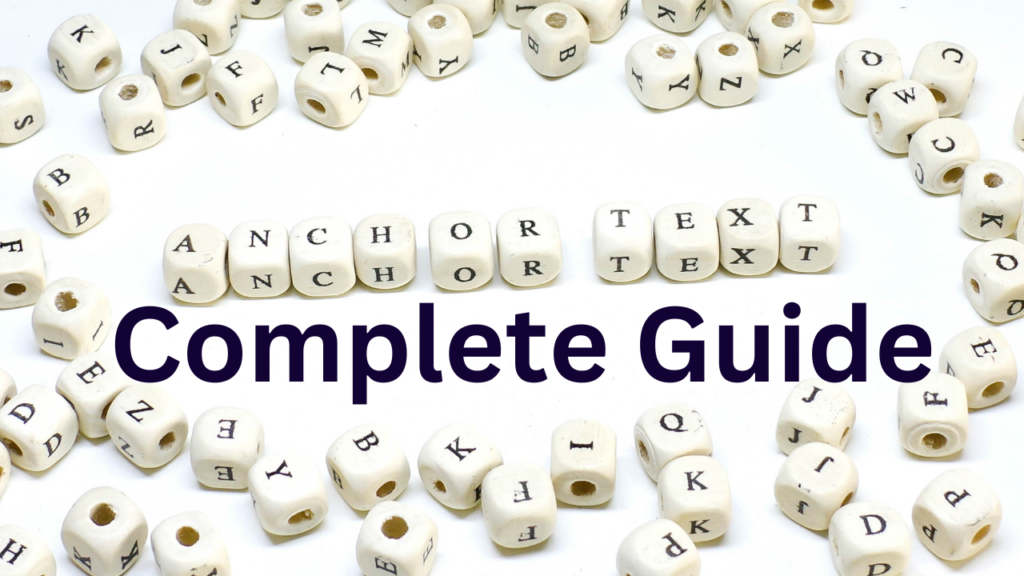
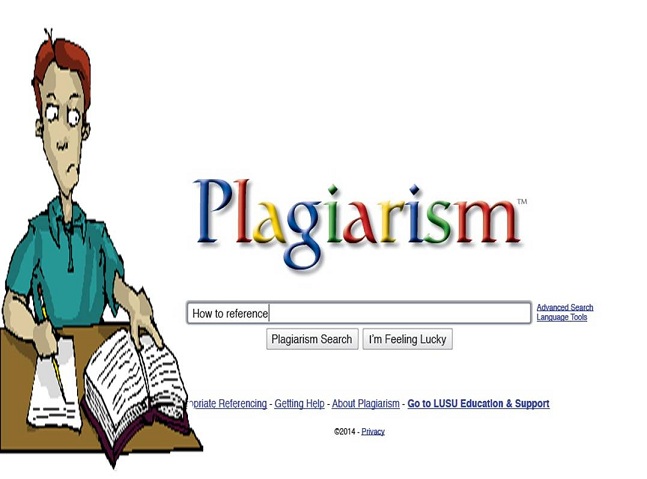

![Google Discover क्या है कैसे कार्य करता हैं? Google Discover [Feed] In Hindi](https://www.deepawaliseotips.com/wp-content/uploads/2020/03/Google-Discover-in-Hindi.jpg)