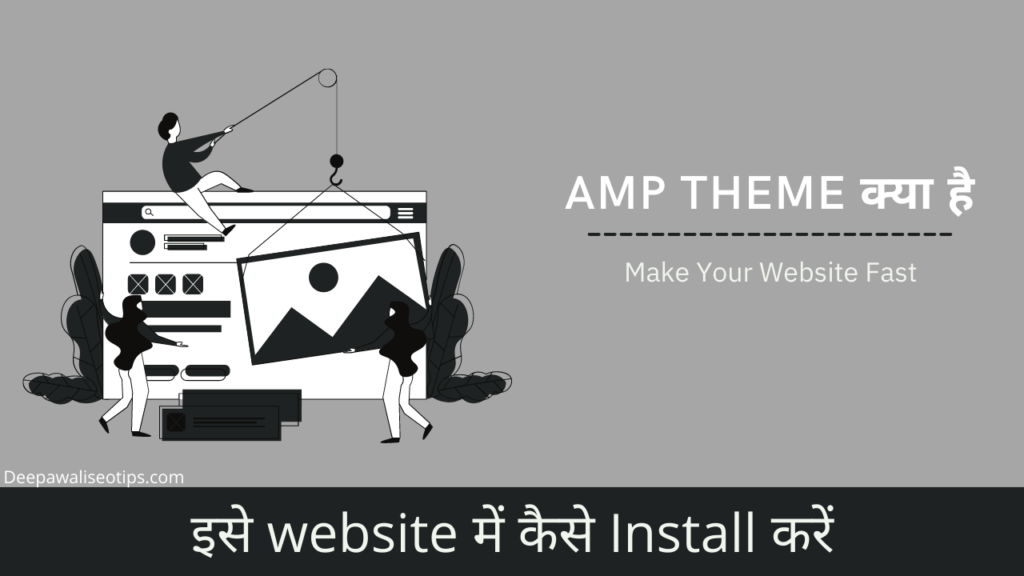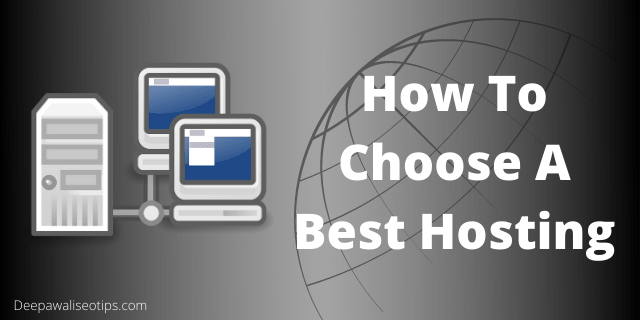Blogger is a free and excellent blogging tool, making it a good choice for beginners looking to start blogging. However, as you spend more time blogging on it, you’ll realize that it has some limited features, which can be frustrating for professional bloggers.
Moving away from Blogger to WordPress provides you with many more features, making it an excellent option for professional bloggers. Many bloggers want to know how to migrate their website from Blogger to WordPress. Therefore, in today’s article, we will provide you with all the information you need to migrate from Blogger to WordPress. Please read this article carefully from start to finish.
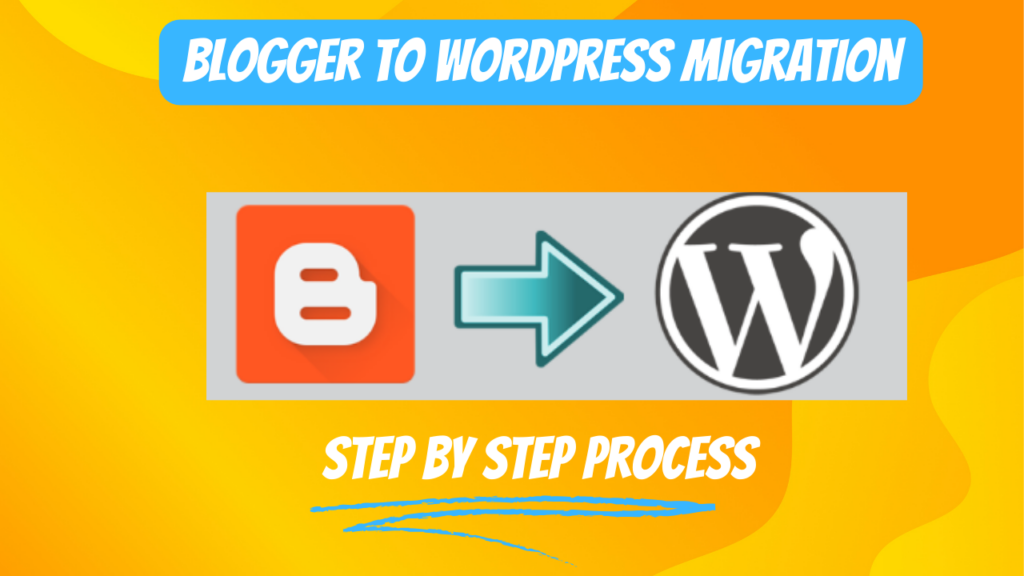
Why you should migrate your Website from Blogger to WordPress?
Migrating your website from Blogger to WordPress can be a beneficial decision for several reasons:
- More Control: WordPress offers greater control and flexibility over your website. You have complete ownership of your site, which means you can customize it extensively to meet your specific needs.
- Professionalism: WordPress allows you to create a more professional-looking website. With thousands of themes and plugins available, you can enhance the design, functionality, and overall appearance of your site.
- Enhanced SEO: WordPress is known for its SEO-friendliness. It provides better optimization options, making it easier for your website to rank higher in search engine results.
- Better Performance: WordPress sites tend to load faster and perform better compared to Blogger. This improved performance can enhance user experience and SEO rankings.
- Scalability: As your website grows, WordPress offers scalability. You can easily add new features, pages, and functionality to accommodate your expanding audience.
- Advanced Plugins: WordPress boasts a vast library of plugins that can add various features and functionalities to your website, such as e-commerce, social sharing, analytics, and more.
- Ownership and Portability: With WordPress, you have complete ownership of your website and its content. You can host it on the platform of your choice and move it to a different hosting provider if needed.
- Community Support: WordPress has a large and active community of users and developers, making it easier to find help, tutorials, and solutions to common issues.
- Monetization Options: WordPress provides more opportunities for monetization, whether it’s through ads, affiliate marketing, or selling products and services.
- Regular Updates: WordPress regularly releases updates and security patches to keep your website safe and up-to-date.
While Blogger may be suitable for beginners or hobby bloggers, WordPress offers a more robust platform for those looking to establish a professional online presence and grow their websites over time.
Step by Step process to migrate the website from blogger to WordPress?
Migrating a website from Blogger to WordPress is quite easy. We have divided the entire process into steps that you can follow. Below is the information for the entire process:
Step 1. Export the content from Blogger
First, you need to export your blog’s content from your Blogger platform. To do this, log in to your Blogger platform with your Google account, then go to the “Settings” >> “Other” page. After that, in the “Import & back up” section, click on the “Back up Content” button.
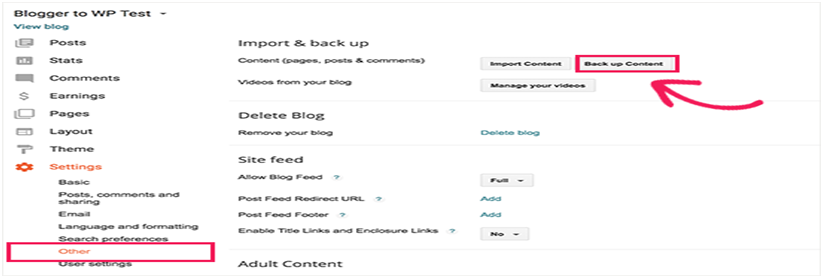
After that, a pop-up dialog box will open, and you should click on the option that says “Save to your computer.”

Your blog’s content is now downloaded to your computer or mobile device as an XML file. You now need to import it into your WordPress website.
Step 2. Import the content from blogger to WordPress
Before importing your Blogger content into WordPress, log in to your WordPress admin area and go to Tools >> Import. In the Import section, you’ll find the option for Blogger below which you should see “Install Now.” Click on it.
If you’re not familiar with creating a blog in WordPress, you can seek guidance by viewing the post.
Step by step process to create wordpress blog in hindi
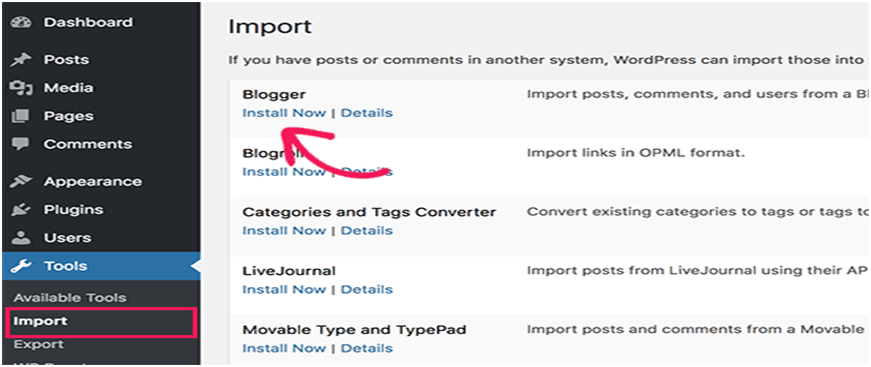
Once the Blogger Importer plugin is downloaded in your WordPress, you can click on the ‘Run Importer’ button.

On the Import Blogger page, you will have the option to upload the XML file, which you downloaded in step 1. You need to upload that file by clicking on the “Upload file and import” button.
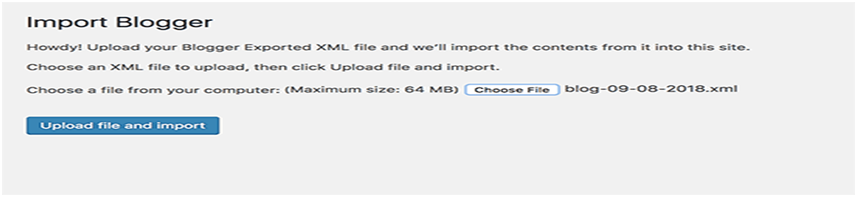
After this, your files will be uploaded to WordPress. If your file size is a bit large, you might encounter an error. If you encounter this error, you’ll need to increase the file upload limit.
Next, you’ll need to assign your posts to the appropriate authors. If your blog has multiple authors, you can create a new account for each author and assign the posts accordingly.
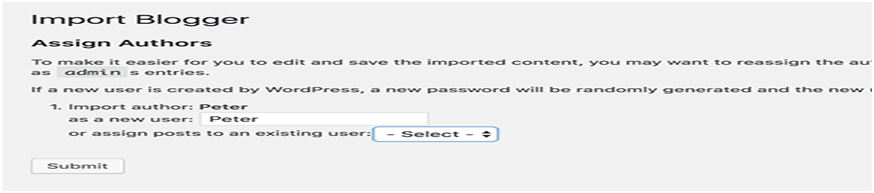
After making all the selections, click on the “Continue” button.
Now, in WordPress, all your posts will be imported, and you can view your content by going to “Posts” >> “All Posts” in the WordPress admin area.
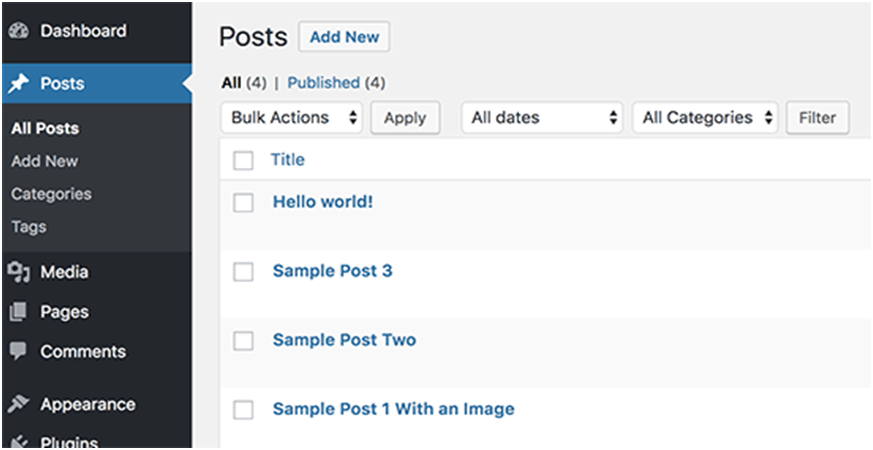
Step 3. Setup the Permalinks
The URL structure that appears after your domain name is known as Permalinks. Setting up Permalinks is essential for an SEO-friendly blog. After uploading your content, the next step is to configure your Permalinks.
To set up Permalinks in WordPress, you need to go to the WordPress dashboard, then navigate to “Settings” >> “Permalinks.” Afterward, you can choose from the following options
| /%year%/%monthnum%/%postname%.html |
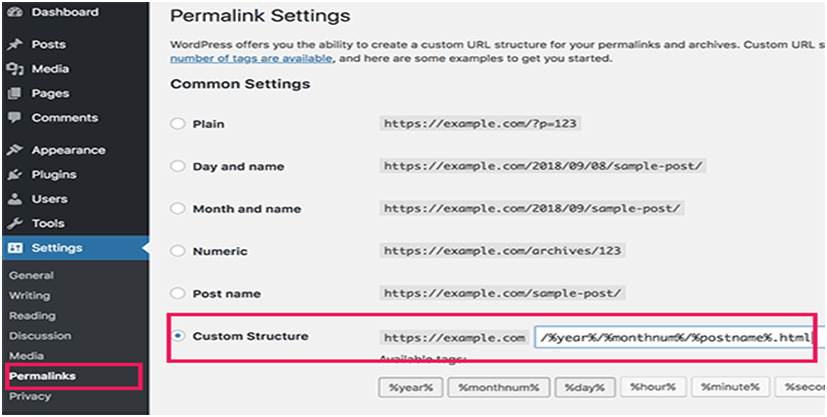
This will structure your blog’s links similar to Blogger. However, sometimes your blog’s URL may not match Blogger’s, for which you can add this code to your WordPress theme’s functions.php section:
add_action( 'init', 'wpb_update_slug' ); |
After saving the code, visit any page on your website to run it.
Note: After running the code, don’t forget to delete it from functions.php because it’s only needed once.
Step 4. Setup redirects from Blogger to WordPress
The most crucial part after migrating any blog is setting up redirects. This ensures that you can retain your blog’s traffic and SEO ranking as they were before. It also informs search engines that your website has moved to a new location.
To carry out this process, follow these steps:
- First, install the “Blogger to WordPress Redirection” plugin in your WordPress dashboard.
- Activate the plugin, and then go to the “Tools” section in your WordPress admin panel and click on “Blogger to WordPress Redirection.”
- Click on the “Start Configuration” button.
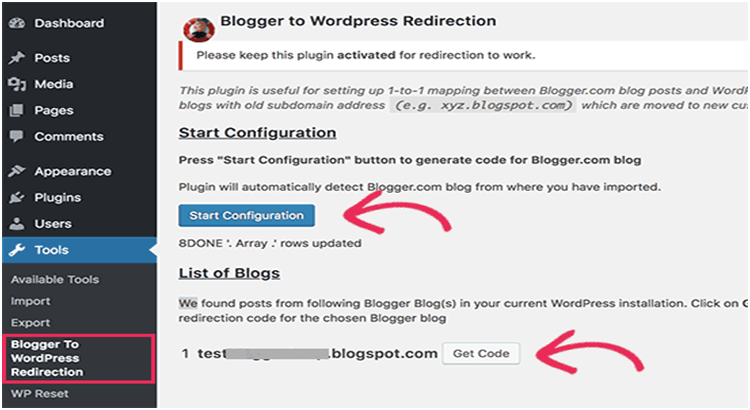
Now, the plugin should automatically detect your Blogger blog. Click on “Get Code” in front of your Blogger blog. The plugin will generate a snippet of code that will redirect your visitors from your old Blogger blog to your new WordPress blog.
Next, log in to your Blogger blog’s dashboard, and go to the “Themes” section. Click on the “Edit HTML” button.
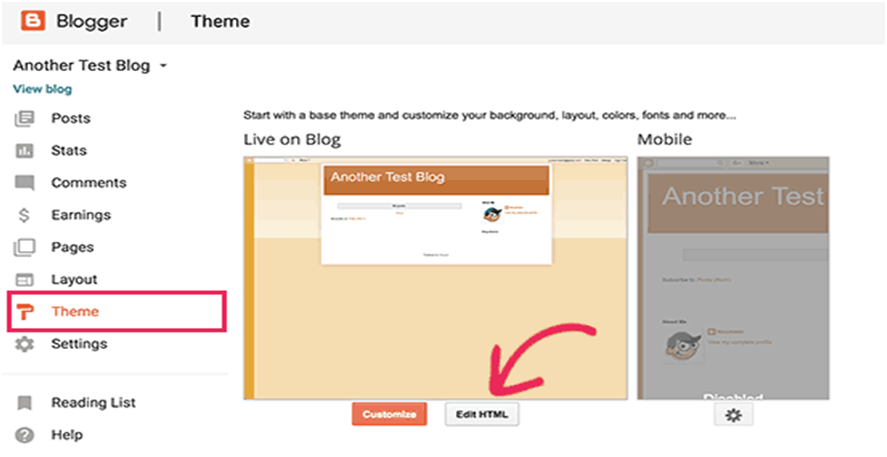
Now, you’ll have the HTML code of your Blogger blog in front of you. If you’ve made any customizations to this theme, it’s a good idea to download this code as a backup. Otherwise, delete all the code and paste the code you received from the plugin. Finally, click the “Save Theme” button.
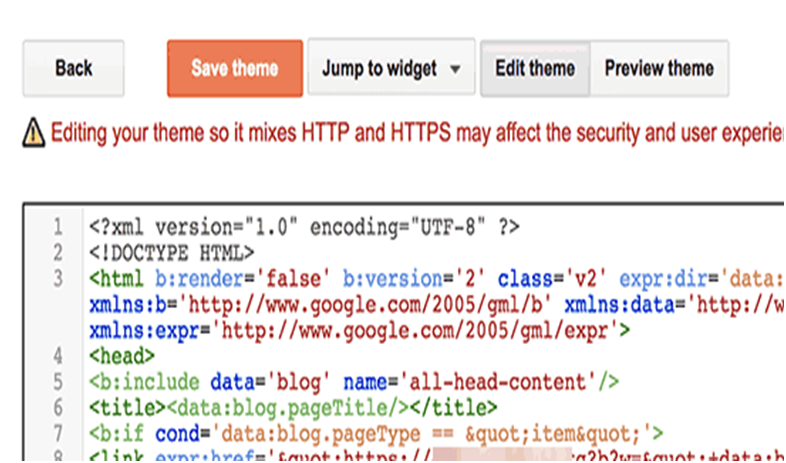
Now, we need to set up redirects for mobile users as well.
You should return to the Blogger dashboard’s Themes section and click on the settings icon that appears on the right side.

Here, a popup box should have opened, and you need to select the option “No. Show desktop theme on mobile devices” and click the “Save” button.
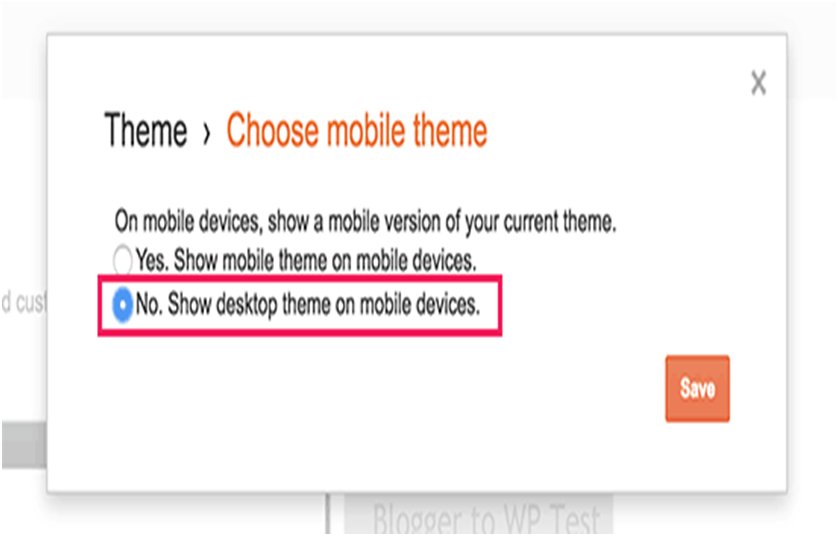
The URLs from your Blogger blog have now been successfully redirected to WordPress.
Step 5. Move other content from Blogger To WordPress
- Migrating Pages from Blogger to WordPress: When you migrate your blog posts from Blogger to WordPress, your pages are not automatically transferred. You will need to manually copy and paste each page’s content. To do this, you can go to your Blogger dashboard, edit each page, copy its content, and then create new pages in WordPress and paste the content there.
- Widgets: WordPress provides a widget system similar to Blogger. To set up widgets, navigate to “Appearance >> Widgets” in your WordPress dashboard. You can drag and drop widgets into the desired widget areas. If you are looking for specific widgets, you can install them from the “Plugins” section.
- RSS Feeds: If you have subscribers who follow your blog through RSS feeds, you’ll want to ensure that they can continue to receive updates after migrating to WordPress. To address this, go to “Settings >> Other” in Blogger’s settings, and under the “Post Feed Redirect URL” option, click “Add” and enter your WordPress feed URL. Your WordPress feed URL will typically look like this:
http://yoursite.com/feed.
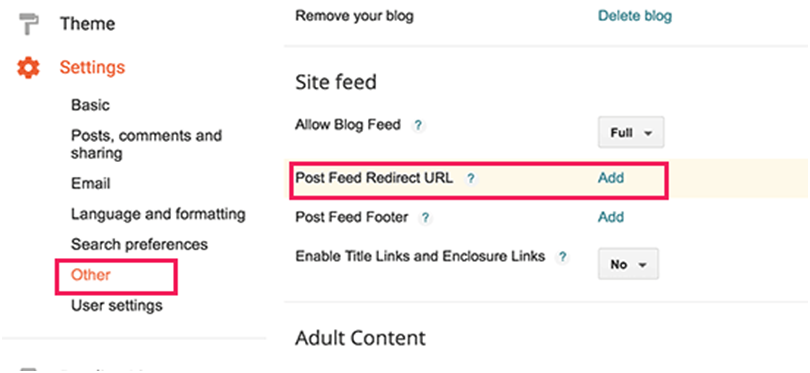
You have now successfully migrated your blog from Blogger to WordPress. After the migration, if you want to improve your blog, you can make some other changes such as installing SEO tools, image compression plugins, enhancing the theme’s design, and more. These additional steps can help you optimize and enhance your WordPress blog.